Geo Phone T19 Flash Tool is small application for windows system. It's helps to you install full Firmware on your Geo KaiOS device. Also known as SP Flash Tool, is modified for Geo T19, T15 and any KaiOS MediaTek devices that are one-stop for all device modifications. To begin with, you could easily upgrade your flash file firmware via this tool. Along the same lines, it also supports booting the device to Recovery or Fastboot Mode. Likewise, you could also flash a custom ROM or a custom recovery using it.
Then if you wish to factory reset your device, erase data from it, or format it, all of this is just a click away. And as you might be aware, these modifications might bring in a few risks as well. If this ever happens, then the SP Flash Tool is there to help you as well. If your device gets into the boot loop, then you could easily install a stock ROM and bring your device back to life. Likewise, it also has the ability to unbrick your Geo Phone devices. So if you are looking to make full use of this tool, get hold of its latest version from the below link and get going.
Features of Geo Flash Tool
1. Flash Stock Firmware ROM:
The
Geo T19 tool allows you to install Scatter-based Firmware on your Geo
devices very quickly. You will require an actual Scatter based Stock
Firmware file of your Geo T19 device model. Just load the Scatter File
from the firmware folder on your tool and click on download to start
flashing the stock firmware.
2. Flash Recovery:
It
lets you flash Stock Recovery or Custom Recovery (TWRP) on your
Mediatek chipset-powered Geo mobile phone device. Just load the Scatter
File in the tool, locate the recovery.img file, and click on download to
start the recovery flashing process.
3. Memory Test:
The
tool allows you to test and verify the external memory devices like
microSD cards and the device RAM, eMMC storage, NAND Flash Storage, etc.
You will need to load the Scatter File of your device firmware in the
tool, attach your Geo T19 handset to the PC, start testing memory.
4. Parameter Setting:
This
tool’s inbuilt parameter settings allow MediaTek device users to Read
or Write the OTP parameter. You need to connect the Geo T19 handset to
the PC, head over to the parameter menu, select the Read or Write
option, and update the parameters.
5.Hard Reset(Format User Data):
Formatting
your device is sometimes necessary to fix common issues like app
crashes, performance issues, software glitches, network-related issues,
etc. It basically allows you to format your Geo T19 phone that’s also
called Hard Reset. You will need to load the Scatter File of your device
in the tool, head over to the Format menu, select Auto Format Flash or
Manual Format Flash. Finally, start formatting the device.
6. Unlocked:
By using the Geo Flash Tool, you can bypass the FRP lock on any MediaTek Chipset powered Geo Phone device.
Download Geo Phone T19 Flash Tool for Windows
They include flashing custom boot images such as recovery images, ROMs, or fastboot commands. Along the same lines, you could boot your device to Fastboot or Recovery/Bootloader Mode and carry out some other tweaks as well. However, all this might prove to be quite a challenging task for some. Here’s where the Geo T19 Flash tool comes in handy. It helps you perform all the aforementioned actions without having to go through any complicated steps. Here, you’ll be able to get its latest version for install Stock Firmware ROM.
- File Name: Geo Phone T19 Flash Tool
- Original Name: SP Flash Tool
- File Size: 55MB
- Compatibility: Windows
Download Geo T19 Stock Firmware/download/button/#26B8F0
How to Flash Geo Phone T19
Here, you’ll learn Geo Phone T19 Stock Firmware installing process. The Flash Tool specially Customize for Geo MTK devices. Also, we know that KaiOS is an open-source operating system that anyone can use. In addition, there are numerous custom ROM available in the market that you can flash on your Geo phone. However, you need a tool to easily flash the Firmware/custom ROM on your Geo Phone device.
Prerequisites:
- Make sure that you have a complete backup before using this tool.
- Flashing any custom ROM on your KaiOS feature device may void your phone warranty.
- You must download and install Geo T19 USB Driver
- We are not responsible for any damage to your phone while installing or flashing through this Flash Tool.
Steps to Flash Geo Phone T19
- First of, open the flash_tool.exe file.
- After that, Scatter-loading File and select the Android_scatter.txt.
- Then, hit the download button only, and now the Download begins.
- Once it gets downloaded, connect your Geo T19 using an original cable to your Windows PC.
- Now, whenever you connect your Geo Phone T19 to your PC. The phone starts flashing. So, don’t get panic.
- After that, the downloading begins automatically, and a green tick will appear when it gets completed.
- That’s it. Now, disconnect your Geo Phone T19 from the PC, and you’ll be noticed that it would start working fine.
I hope this guide was helpful to download the GEO Flash Tool on your Windows PC.

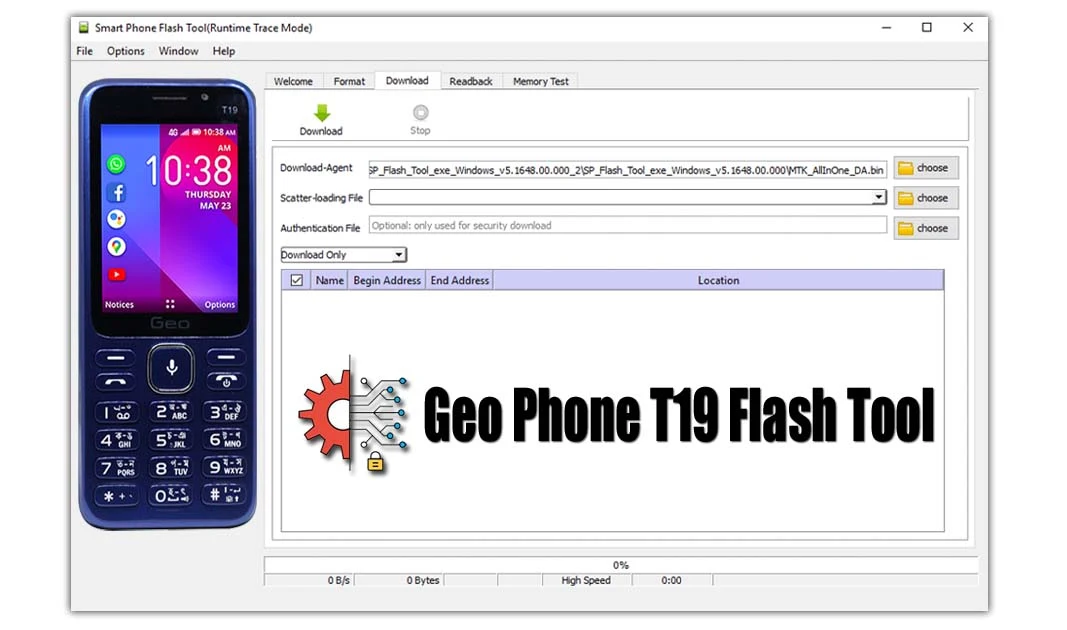
Post a Comment