Talking about : The Xiaomi Redmi Note 7 features a 6.3 inches IPS LCD display with a screen resolution of 1080 x 2340 pixels and protected by Corning Gorilla Glass 5. It is powered by Qualcomm SDM660 Snapdragon 660 14 nm processor under Adreno 512 GPU. The handset packs 32GB and 64GB variant with 3/4/6GB of RAM. Xiaomi Redmi Note 7 sports a Dual rear camera with 48MP + 5MP camera and Selfie camera with a 13MP depth camera. The smartphone is running on Android 9.0 Pie under MIUI 10 software package and backed by 4000 mAh battery. It has a fingerprint reader at the back.
If anyone faces problems like Screen freezing, unresponsive Touch, camera fail or bootloop, you can factory reset or flash the latest Xiaomi Redmi Note 7 Stock Firmware. So, download and install on Xiaomi Redmi Note 7/Pro the firmware within the below download link to Stock Firmware Collections.
List of Xiaomi Redmi Note 7 Stock Firmware Collections:
Device: Redmi Note 7
Version: V10.3.10.0.PFGMIXM (MIUI10)
Religion: Global
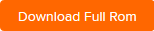
Device: Redmi Note 7
Version: V10.3.7.0.PFGINXM (MIUI10)
Religion: India
Version: V10.3.7.0.PFGINXM (MIUI10)
Religion: India
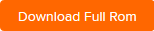
Device: Redmi Note 7
Version: V10.3.5.0.PFGRUXM (MIUI10)
Religion: Russia
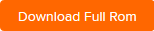
Device: Redmi Note 7
Version: V10.3.6.0.PFGEUXM (MIUI10)
Religion: EEA
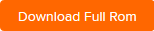
Device: Redmi Note 7 Pro
Version: V10.3.13.0.PFHINXM (MIUI10)
Religion: India
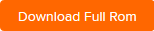
How to Install the Stock ROM
Before installing, make sure to follow the pre-requisite and install the necessary drivers and tools on your computer.
Pre-Requisites:
- This ROM is supported only for Xiaomi Redmi Note 7/Pro.
- Download and Install the latest Xiaomi USB Driver for Windows and MAC. [For All Android USB Drivers]
- Download and Install the Xiaomi Mi Flash tool on your PC (Fastboot Method)
- Charge your phone to at least 60-70% before upgrading your phone.
➥ Backup Your Android Apps and Data with Titanium Backup
You can upgrade your phone by Local Update method without unlocking your phone. The method suits for the situations listed below for sure: Update to Global Stable ROM from Global Stable ROM, Update to Global Beta ROM from Global Beta ROM, Update to Global Beta ROM from Global Stable ROM and vice versa. If you encounter the issue that the reboot page keep loading for a long time after flashing, you can choose to wipe all data via entering Recovery Mode. You can turn off your device and then hold both Volume+ button and Power button at the same time to enter Recovery Mode.
Steps to Install the Stock ROM:
- Download the latest MIUI ROM file Click here to download
- There is no need to do it again if you’ve already downloaded the latest ROM file.
- Connect your device to the Windows PC/laptop via a micro USB cable, and copy the ROM file downloaded in Step 1 into the folder ‘downloaded_rom’ in the internal storage of your device.
Launch ‘Settings’ app on your device, select ‘About phone’, click ‘System update’, then press ‘three dots’ icon at the top-right corner, and select ‘choose update package’ to enter. Choose the ROM file you’ve put in ‘downloaded_rom’ in Step 2. - After choosing the right ROM file, your device will begin upgrading. Your device should automatically boot to the new version when the update is completed.


Post a Comment